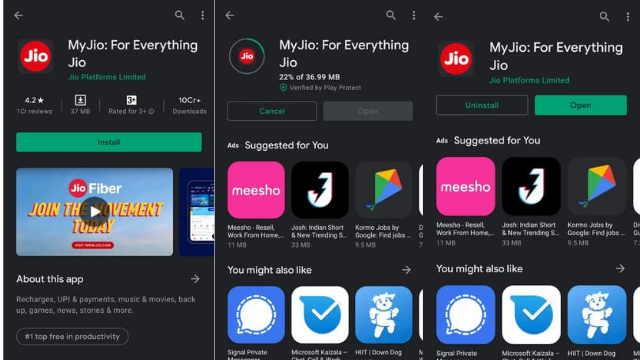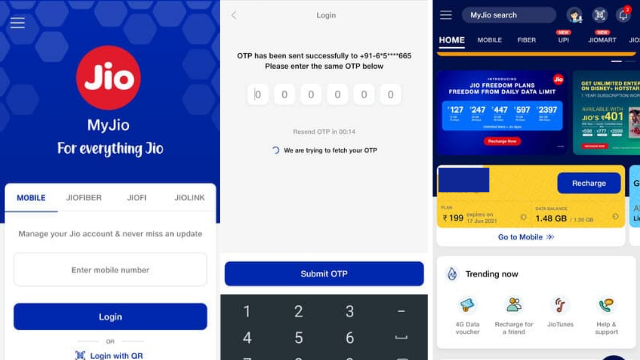How To Get Incoming And Outgoing Call Details In Jio Prepaid Step-By-Step
Today I will show you how to check incoming and outgoing call details from your jio sim card. And this method almost works for all android and ios platforms because I show the steps by using the my jio application.
First of all install this my jio application from your google play store or app store.
Once the installation is completed just click to open this application And don't forget to link your jio mobile number with this my jio application.
Now in this home page section it shows my linked jio account mobile number so here you can press this option Go to Telecom section And it shows my plan details so here you can press "Data balance" section And this is data section but you can select "Calls" category.
And it shows my today call history only but if you want to search previous month call history just press this option Do you want to view a detailed usage statement? Now in this section you can note one thing so you can view the maximum of 180 days call history from now on so you can put your start and end date.
And also select your statement type so if you like to view this statement instantly just select "View statement" option so otherwise if you like to send this statement to your email id just select Email statement but if you like to download this statement instantly just select "Download statement" and this is for your choice. So here I try to view my statement and then click to submit your request.
Finally you can see now my statement is ready and it shows my current address and followed by it shows my plan details so anyway here you can select the "Usage charges" category and the third one.
And then goto "Voice" so here you can press Click Here Finally you can see now my call history is ready. So you can see one by one.
Also Read